In today's digital age, streaming content has become a popular way to enjoy entertainment. With the advancements in technology, we now have the ability to wirelessly cast media from our smartphones to our TV screens. One such method is by using a Chromecast device, which allows you to stream content from your phone to an Android Smart TV box. We will guide you through the process of setting up and using Chromecast to enjoy your favorite shows, movies, and more on the big screen.

What is Chromecast?
Chromecast is a media streaming device developed by Google. It allows you to stream content from your smartphone, tablet, or computer to your TV screen. With Chromecast, you can cast your favorite movies, TV shows, music, and even games directly onto your television, transforming it into a smart TV. It eliminates the need for cables and complicated setups, making it a convenient and user-friendly streaming solution.

Features and Benefits of Chromecast
Seamless Streaming: With Chromecast, you can enjoy seamless streaming of your favorite content in high definition. Whether it's a movie, TV show, or YouTube video, you can cast it to your TV with just a few taps on your device.
Cross-Platform Compatibility: Chromecast works with both Android and iOS devices, making it accessible to a wide range of users. Whether you have an iPhone or an Android smartphone, you can easily connect to Chromecast and start streaming.
Multi-Room Functionality: Chromecast allows you to create a multi-room audio system by connecting multiple Chromecast devices to different speakers in your home. This enables you to play synchronized music throughout your house, creating an immersive audio experience.
Screen Mirroring: In addition to streaming content, Chromecast also supports screen mirroring. This means you can mirror the screen of your smartphone, tablet, or computer onto your TV, allowing you to share presentations, photos, and videos with others.
How to Chromecast from Your Phone to MECOOL Android Smart TV Box

1、Search the relevant mobile miracast APP from Google Play Store, and install it
2、Check whether Chromecast is open in the settings
3、Go To Settings
4、Click Device Preferences
5、Click Chromecast built-in
6、Select Let Others Control Your Cast Media
7、Select While Casting
8、Open the APP and follow the instructions.
9、Go to the Smartphone Pull down from the top of the phone screen twice to see options
10、Swipe to the right find and click Smart View (Some Phones will have Quick Connect, Mirroring, or Mirror Share)
11、Find your Android TV box and select it
12、The Smartphone screen will now mirror the Android TV Box
(The above are the steps of Chromecast for Android phones, for IOS phones, Chromecast will need to be connected to the WiFi along with the TV box. You can also push YouTube videos from your ios phone directly to the box without installing the Miracast app. 1、Connect your phone to the same wifi as the box 2、Lick the push icon at the top of YouTube and select your device.)
Casting content from your phone to an Android Smart TV box using Chromecast is a convenient and enjoyable way to enjoy your favorite media on the big screen. By following the steps outlined in this article, you can easily set up and use Chromecast to stream movies, shows, music, and more with just a few taps on your phone. So grab some popcorn, sit back, and immerse yourself in a world of entertainment right from the comfort of your own home.
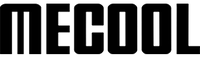
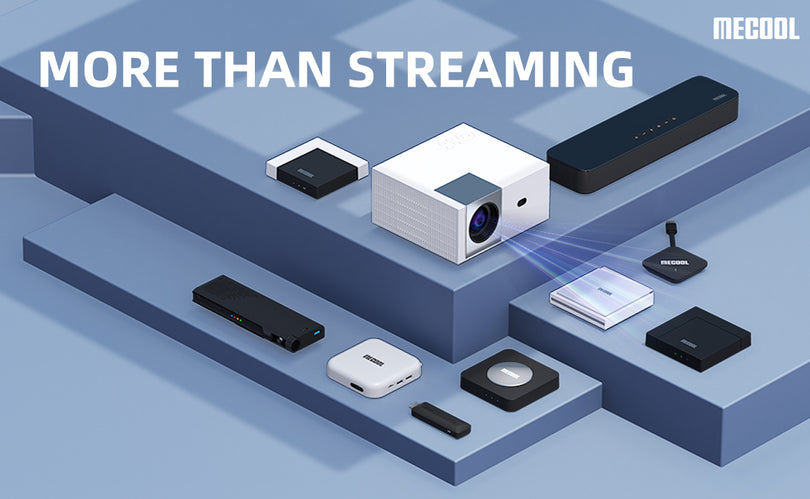



1 comment
Rowan
Hi I have a mecool kt1 and cannot find a reliable free app to allow chromecast to work. This product was supposed to have chrome cast built in but doesn’t work. Is there an app you can provide?
Hi I have a mecool kt1 and cannot find a reliable free app to allow chromecast to work. This product was supposed to have chrome cast built in but doesn’t work. Is there an app you can provide?