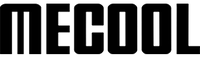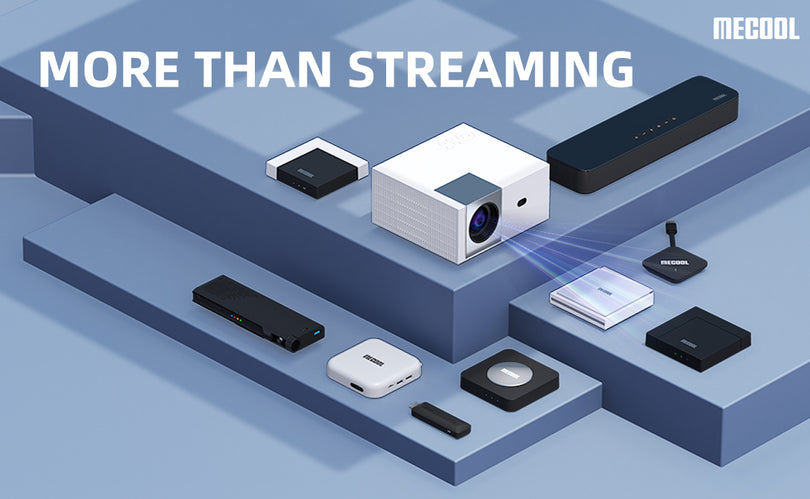For many of us, a TV box is the key to unlocking a world of entertainment. Imagine transforming any screen into your personal command center for shows, music, and games. Whether you own an Android TV Stick, an Android TV box Netflix certified, or a Google certified TV stick, the experience begins with the apps you choose. The Google Play Store offers a vast selection of apps for the MECOOL device. However, some users who pursue personalization will choose to install third-party applications to meet their specific needs.
What are third-party applications?
In simple terms, third-party apps are apps made by unofficial developers. Typically, these apps are not available for download in app stores, but users can obtain and install them through other means.
Compared with traditional TV programs, third-party applications can provide richer content, covering multiple fields such as film and television, games, music, and information, and can meet the various needs of users. By installing third-party applications, users can not only watch a large number of popular movies and TV series but also play games, listen to music, watch the news, etc., which improves the entertainment and practicality of the TV box.
Tips for Installing Third-Party Apps on MECOOL TV Box
As a smart TV box, the MECOOL device can not only meet people's demand for high-definition movies but also allow us to enjoy a more convenient operating experience. However, as time goes by, we may find some problems, such as the app we want to watch is not available on the Mecool TV box, or the app we want to use needs to be paid for to download. At this time, we need to learn how to install third-party applications to solve these problems.
How to Enable Unknown Sources Apps on MECOOL TV Box
By default, the MECOOL streaming device—whether it's an android tv box certified atv or netflix 4k stick—only allows app installations from the Google Play Store. To install third-party apps, you need to enable the “Unknown Sources” option.
Specific steps are as follows:
1、Go to the Settings menu: :Settings--Apps--Security & Privacy--Unknow sources--on
2、In the pop-up warning window, confirm that you want to enable this option, and click "OK".
3、Now, you can download and install any third-party applications.
How to download and install third-party apps
There are several ways to obtain third-party applications. Below, we'll cover the two most common methods.
Method 1: Use a browser to download the APK file
The MECOOL device does not have a built-in browser. To install one, you will need to download a third-party browser APK from a trusted source on a computer and transfer the file to a USB drive. Then, on your MECOOL device, use the Google Play Store to install a file manager application. Open the file manager to install the browser APK from the USB drive. Once the browser is installed, you can use it to directly download other APK files. After downloading, simply open your file manager, locate the APK file, and tap 'Install' to begin the installation.
Method Two: Use an App Store Alternative
Besides the Google Play Store, there are many other app store alternatives to choose from. Some of the most popular app store alternatives include Aptoide, APKPure, and Amazon Appstore, among others.
Search for the third-party app you want to download in these app stores, then click Download and Install.
Safety Precautions
Although installing third-party applications can bring us more convenience and fun, there are also certain risks. Here are some security considerations:
1、Before downloading and installing an application, please make sure to obtain the application from a trusted source.
2、If you are not sure whether an application is safe, please try to test the application on other devices or find other users' comments and feedback on the application.
3、Clean up your device regularly to delete apps and data you no longer need.
All in all, installing third-party apps is a good way to make your MECOOL device more practical and diverse. But during the installation process, please be sure to pay attention to security issues and follow the above suggestions to protect your equipment and personal information, so that MECOOL can accompany you better.