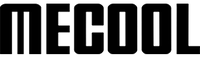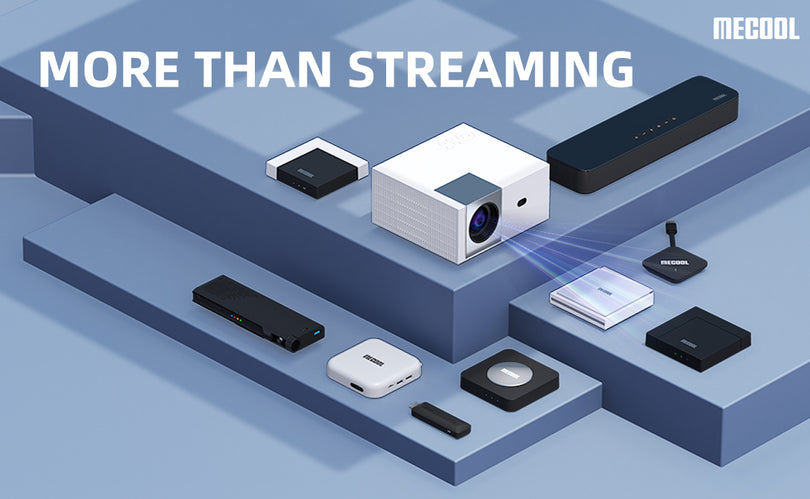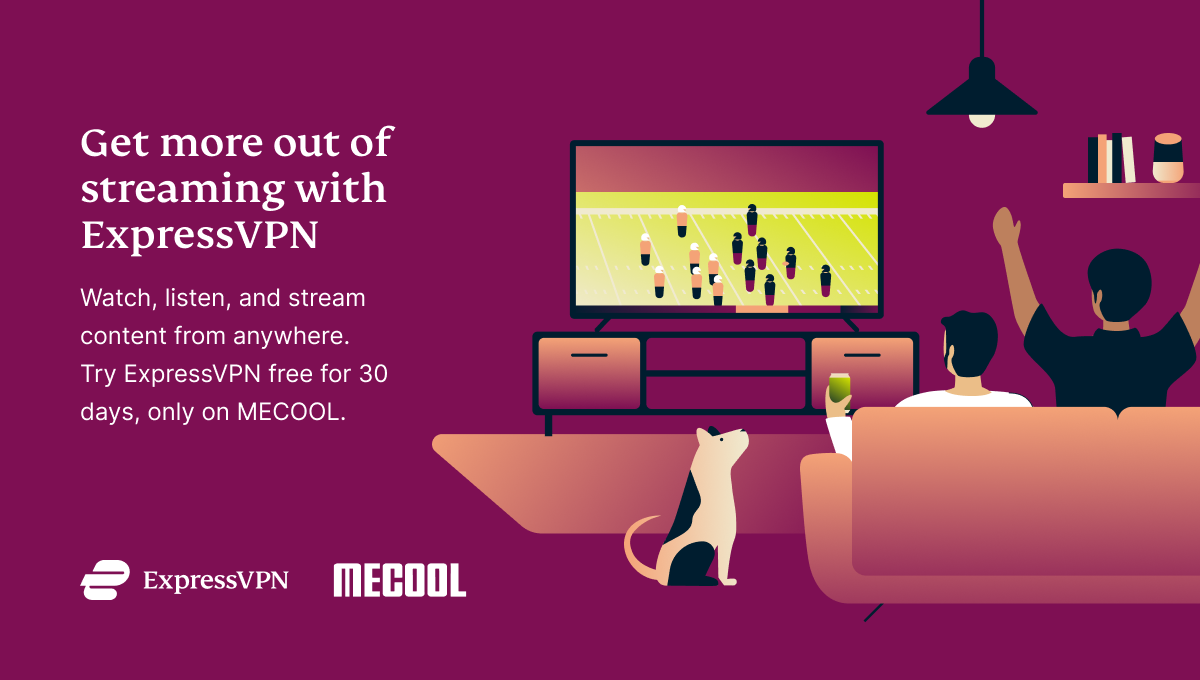In today's digital age, streaming services have revolutionized the way we consume media. From movies and TV shows to music and live events, streaming platforms provide instant access to a vast array of content. Vstro is one such streaming player that has gained popularity among users for its seamless performance and user-friendly interface. In this article, we will explore how the Vstro streaming player works and why it has become a top choice for entertainment enthusiasts.
Introduction to Vstro Player
Vstro Player is an IPTV player that allows you to stream content from around the world. This player supports various video formats, including MKV, AVI, MPEG, and more. It is compatible with different devices, including smartphones, tablets, and smart TVs. Vstro Player is available for download on Google Play Store and Apple App Store.

Support Multiple Portals & Settings
1. Find the VstroPlayer application on the desktop and open it
2. Check the Privacy Policy Agree button and enter the application
3. Display multiple types of portals, browse
4. Scan the code with the mobile phone, enter the prepared account number into the corresponding position, and verify the account number
(Take pictures of the operation of the mobile phone and the interface on the box, it is best to do it together, the left side is the box interface, and the right side is mobile phone operation)
5. The account verification is completed and the login is successful
6. Go to the desktop
Experience the live channel
(Turn on the live broadcast and watch the content.)
1. Press the Left button to get the category
2. Press the OK button to obtain interface information
3. Press the button to reach the operation bar, menu, review, edit, lock, ratio, favorite, search, program information, and EPG.
4. Press the right button to reach the settings, switch the player, click to start recording, and select 1 minute. After the recording ends, select Review to review the recording.
5. Return to the desktop
Enjoy Movie and TV Resources
1. Open vods, display the categories on the left, and switch the sorting in the upper left corner. Open the search in the upper left corner and search for a program.
2. Select a program, click favorite, cancel favorite, click lock, click unlock. Click More to see more.
3. Click Play to play. Press OK to fast forward and rewind. Press the play button to switch the ratio. Press audio to switch audio tracks. Press subtitles to switch subtitles. Press Settings, open Settings, browse settings.
4. Return to the desktop
5. Open the series to view the categories, select a TV series, and browse the functions.
6. Open favorite, view, click a favorite program, play, and return.
7. Open history and view
Multiple Rule Settings
1. Open the setting function
2. Display changing password
3. Display the option to switch player types
4. Display switching time format options
5. Display switching language options
6. Show About Us
7. Show contact us, scan the code with your mobile phone, and give feedback on the problem (Take a picture of the operation of the mobile phone, and submit it successfully)
8. Return to the desktop