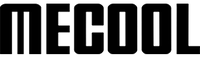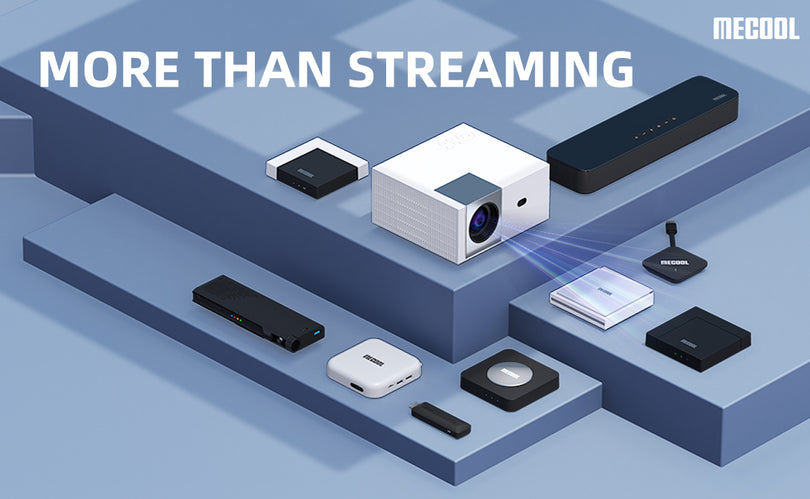According to Chris Gates, Rick Marshall, and Nick Perry, the author of the article "Keep it secret: How to delete your Netflix viewing history.”
Sharing a Netflix account with friends or family and don’t want them to know the extent that you are watching? College roommate binge-watching so many Netflix shows you can’t find the Continue Watching button for any of your shows? Tired of getting Netflix recommendations based on that one show you stopped watching after two episodes? Fortunately, it's easy to delete your viewing history — whether you’re just embarrassed or just want a cleaner menu. Here’s how to delete your Netflix viewing history.
Step 1: Log in to your Netflix account:Start by logging in to your Netflix account on your computer. Ensure that you select the correct profile if there are multiple users under your login. If you accidentally choose the wrong profile, don't worry; you can switch to the desired one using the drop-down menu in the upper-right corner. (Image source: www.digitaltrends.com.)
(Image source: www.digitaltrends.com.)
Step 2: Access your account settings:
Click on the drop-down menu in the upper-right corner and select the "Account" button. This will take you to the account settings page. (Image source: www.digitaltrends.com)
(Image source: www.digitaltrends.com)
Step 3: Navigate to your viewing activity:
Scroll down to the "Profile & Parental Controls" section and click on the blue link labeled "View" next to "Viewing Activity." This will redirect you to a page displaying all the content you have watched.

(Image source: www.digitaltrends.com)
Step 4: Remove individual entries:
On the right side of each entry, you will find a cancel sign. Hover over the symbol, and a text saying "Hide From Viewing History" will appear. Clicking on it will remove the specific entry from your history, ensuring it no longer influences your personalized recommendations. Please note that it may take up to 24 hours for the change to take effect.

(Image source: www.digitaltrends.com)
Step 5: Delete an entire series or hide all activity:
For TV shows, each episode is listed individually. You can remove a single episode by clicking on the Circle-Backslash icon. If you want to delete the entire series, a prompt will appear asking if you want to delete the whole series from your history. You can accomplish this with just one click.
 (Image source: www.digitaltrends.com)
(Image source: www.digitaltrends.com)
If you prefer to delete your entire viewing history at once, scroll to the end of your viewing history page. There, you will find an option to "Hide All." Click on it and confirm by selecting "Yes, Hide All My Viewing Activity" on the Netflix confirmation pop-up. After 24 hours, Netflix will erase your entire history.